To manage your Businesses, Locations and your customers, login to the WIYA Admin page. https://waitinyourauto.web.app
Create a new Business
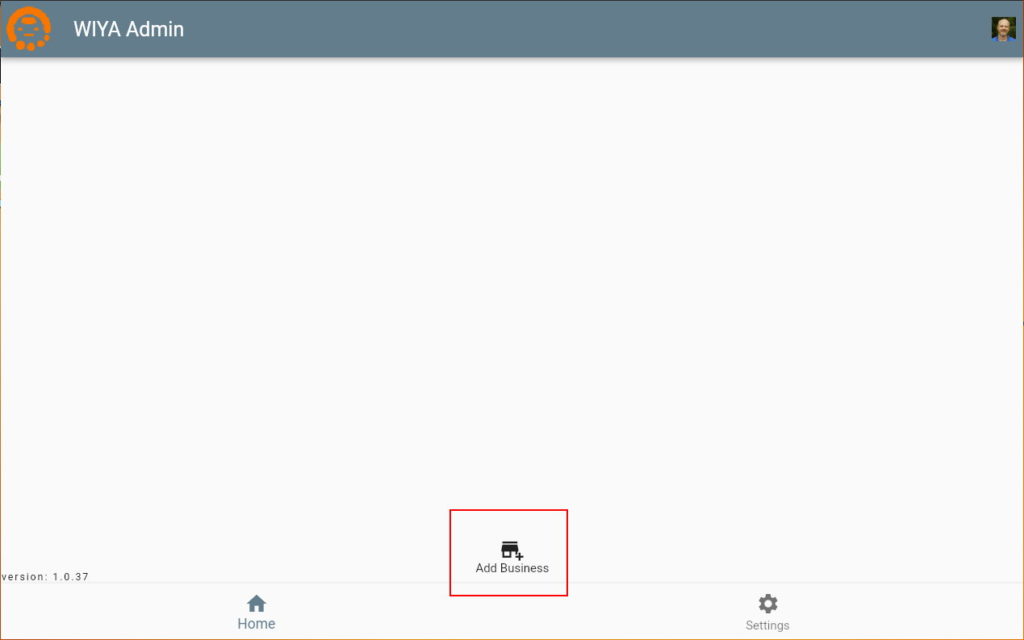
Don’t forget to click Save
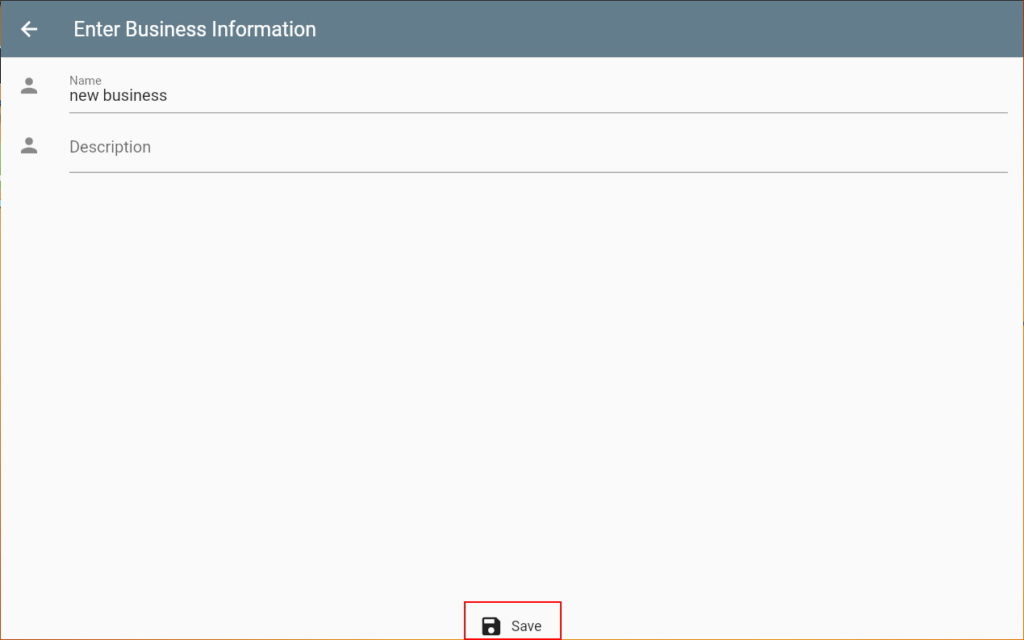
The Business is now created. Now is a good time to upload a logo for the Business. Click the three dots/ellipse on the right-hand side and select “Change Image”. After that, let’s make our first Location. Select “Add Location”.
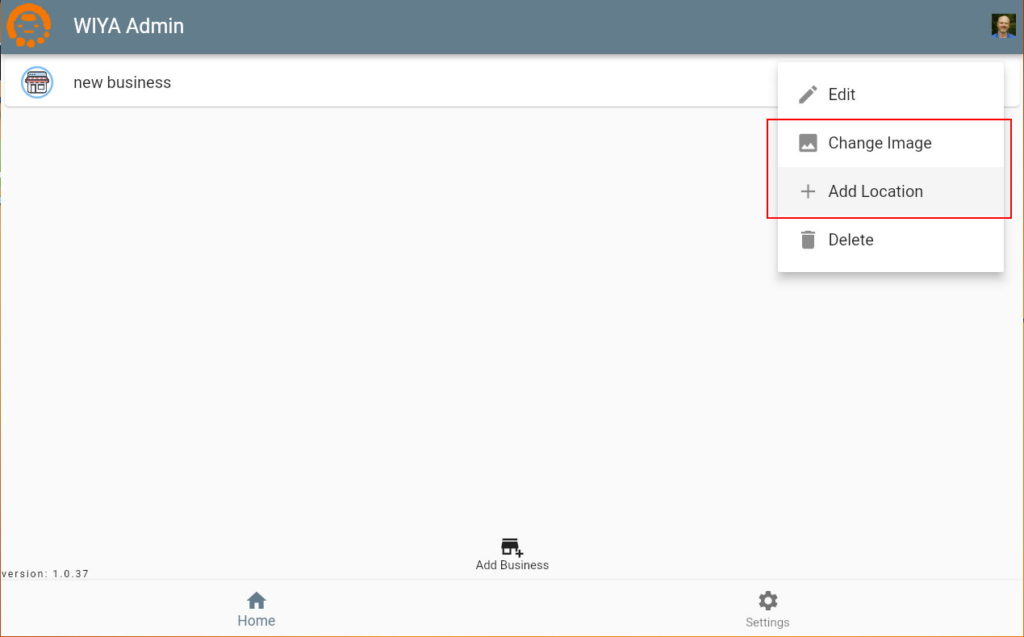
When adding a new Location for the first time, it is easiest to click the “Search” at the top of the editor. This allows you to search Google for the already entered information and coordinates. If you can not find your location in the search, you can manually enter all the necessary information. Scroll Down. Be sure to enter the correct coordinates and don’t forget to click “Save”.
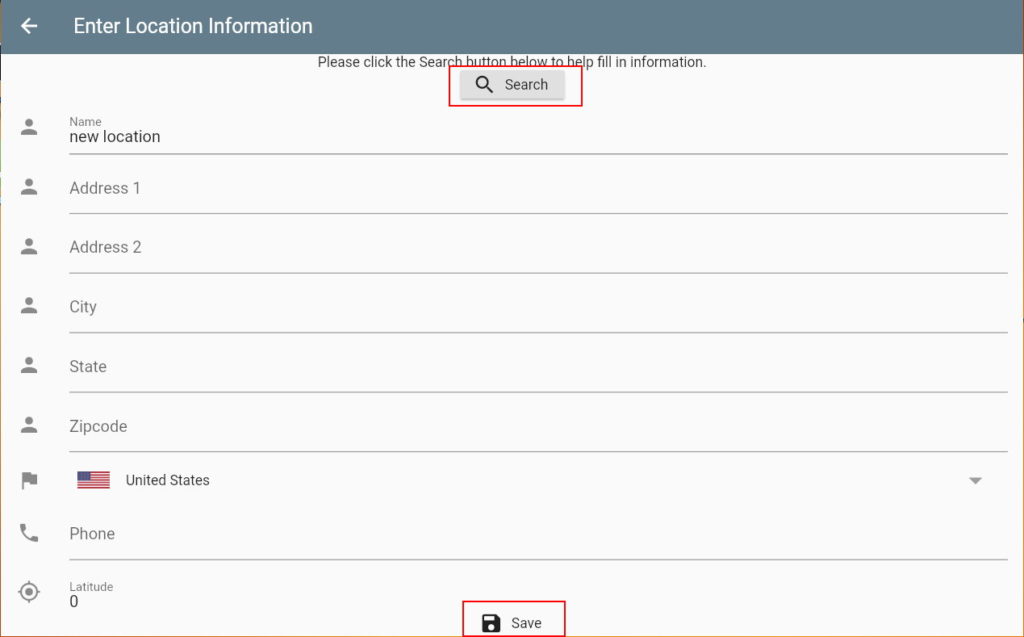
That’s it. Now customers can checkin to your location.
Now customer can checkin. To message customers and tell them to come in, you need to open the “Check In List”. To do this, click the checkmark on the right hand side.
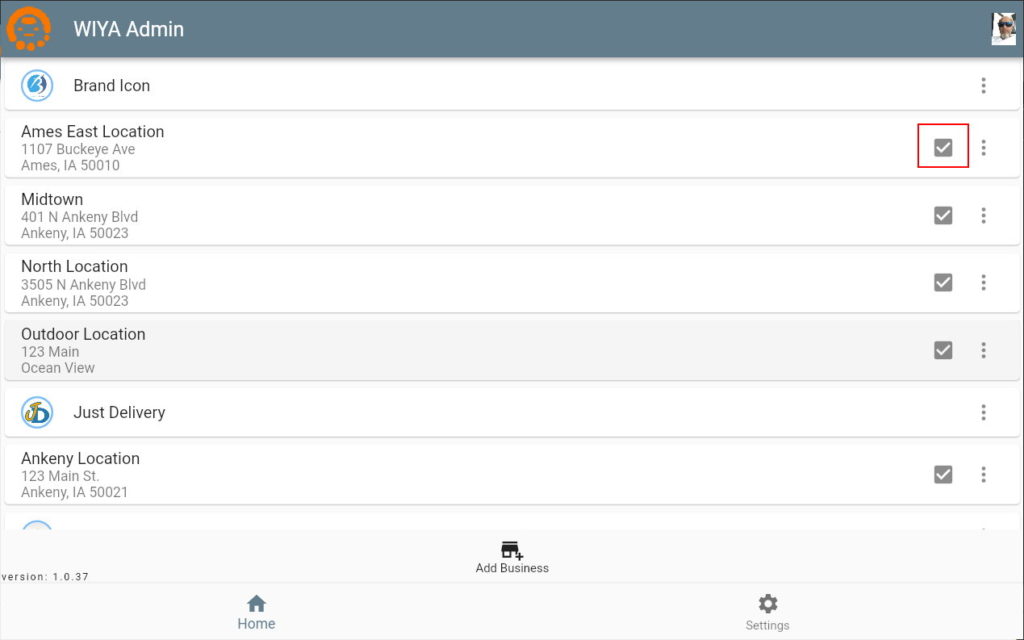
This will list all the customers waiting. You can then tell them to come in, remove them from the list or send them a message. When the customer leaves, you then click “Check Out” and they are removed from the list.
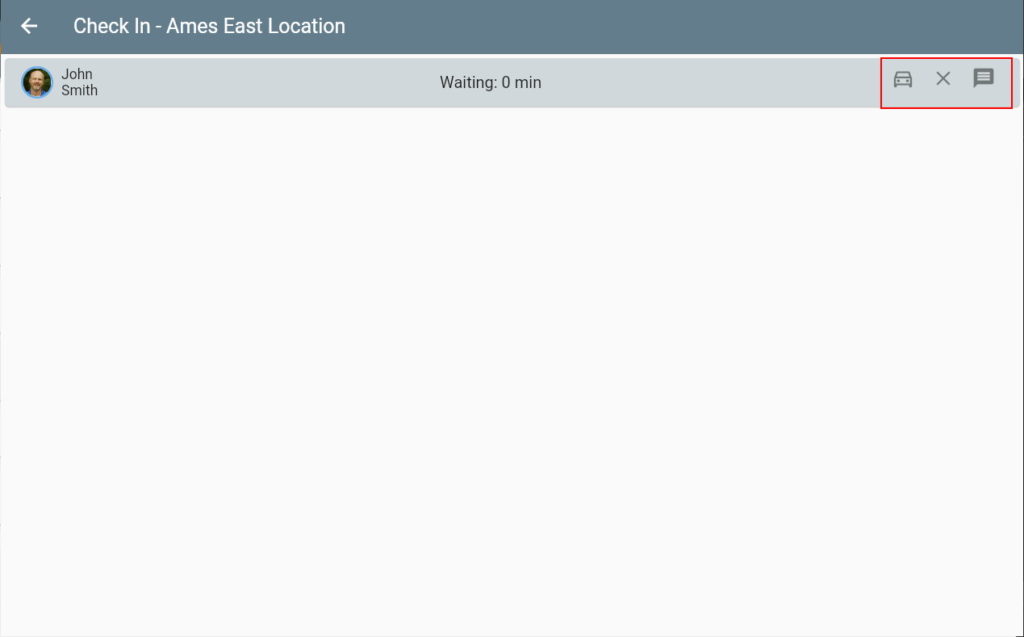
The person that created the Business/Location can ‘edit permissions’ for the location as the ‘owner’. Click the ‘+’ icon in Location Edit Permissions and search for the user by name or email address. Most of the time you will want to set them as a ‘user’ in the permission editor.
1.0.54
– Change: When signing in, a dialog is now shown
1.0.52
– Added: You now have the ability to edit the permissions for Businesses and Locations. ‘owner’ has the ability to add and delete. ‘editor’ has the ability to edit information. ‘user’ has the ability to change the status of a location and use the check-in list.
1.0.43
– Change: Removed unnecessary network calls to get Business ImageUrl
1.0.40
– Added: Locations now have a Status. Open, Closed, Disabled. Disabled removes the Location from the users list. Closed will not allow customer to check-in. New Locations are by default Disabled.
1.0.39
– Initial Release